In today’s digital world, data is everything—and managing that data efficiently is crucial. Whether you are a student, business owner, developer, or data analyst, you often need to convert files between different formats. One of the most common and practical conversions is from Excel to CSV. That’s where an Excel to CSV Converter becomes incredibly valuable.
In this detailed guide, we will explore what an Excel to CSV converter is, how it works, the benefits of using it, the step-by-step process for manual and online conversion, the best tools available, and some expert tips to help you avoid common issues during the conversion.
🔍 What is an Excel to CSV Converter?
An Excel to CSV Converter is a tool—either software-based or online—that transforms Microsoft Excel files (.xls or .xlsx format) into CSV (Comma-Separated Values) files. CSV is a simple text format where each row of data is separated by a new line, and each column is separated by a comma.
✔️ Example:
Excel Format (Table View):
| Name | Age | |
|---|---|---|
| Alice | alice@mail.com | 28 |
| Bob | bob@example.com | 34 |
CSV Format:
Name,Email,Age
Alice,alice@mail.com,28
Bob,bob@example.com,34
CSV files are widely supported across various applications including databases, spreadsheets, CMS platforms, and even coding environments like Python and PHP.
✅ Why Convert Excel to CSV?
You might wonder why you need to convert Excel to CSV. Here are some compelling reasons:
1. Universal Compatibility
CSV is supported by virtually every data-handling application—making it easy to share and import/export across systems.
2. Lightweight File Format
Compared to Excel files, CSV files are much smaller in size as they do not store formulas, styles, or embedded objects.
3. Ideal for Web and Database Applications
Most CMS platforms, data import tools, and APIs prefer CSV files due to their simplicity and readability.
4. Better Performance
CSV files load faster and are easier to process in tools like Python, SQL, or R for data analysis or automation.
📊 Differences Between Excel and CSV
| Feature | Excel (.xlsx) | CSV (.csv) |
|---|---|---|
| File Type | Binary/Spreadsheet | Plain Text |
| Supports Formatting | Yes (colors, fonts, styles) | No (raw data only) |
| Formulas | Supported | Not supported |
| Multi-sheet Support | Yes | No (1 sheet per file) |
| Compatibility | Limited to spreadsheet software | Universally compatible |
🛠️ How to Convert Excel to CSV (Step-by-Step Guide)
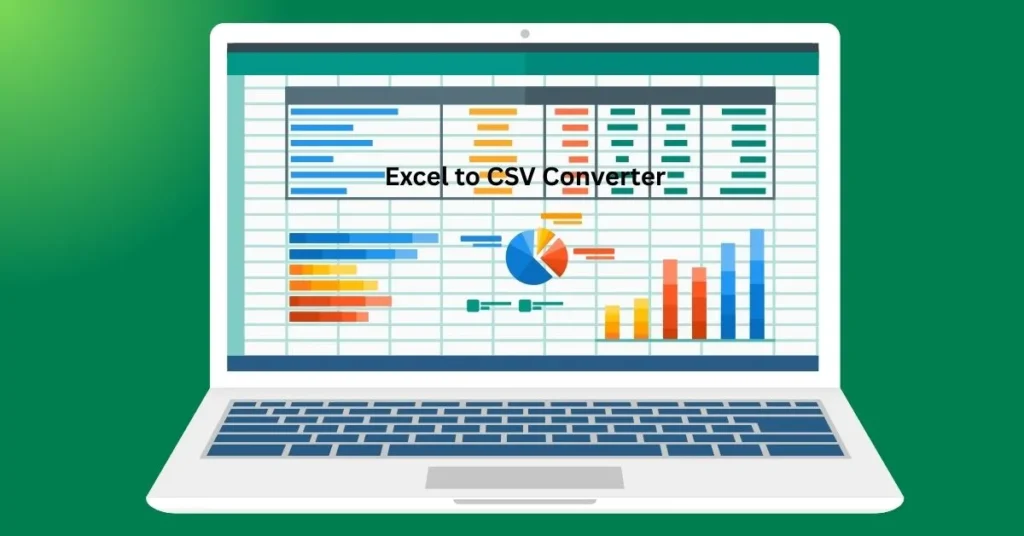
There are multiple ways to convert Excel files to CSV format. Here are the most popular and reliable methods:
🔹 Method 1: Convert Using Microsoft Excel (Manual)
This is the easiest and most direct method if you already have Microsoft Excel installed.
Steps:
- Open your Excel file.
- Click on File > Save As.
- Choose the folder where you want to save the file.
- Under “Save as type”, choose CSV (Comma delimited) (*.csv).
- Click Save.
📝 Note: If your workbook has multiple sheets, Excel will save only the currently active sheet.
🔹 Method 2: Use an Online Excel to CSV Converter
Online tools are great if you want quick conversion without installing any software. They work on both desktop and mobile browsers.
✅ Top Free Online Excel to CSV Converter Tools:
1. Convertio
- URL: https://convertio.co/excel-csv
- Drag and drop interface
- Supports Google Drive & Dropbox
- Multiple output options
2. Aspose Cells Converter
- URL: https://products.aspose.app/cells/conversion/excel-to-csv
- Handles complex Excel files
- Secure and free
- Exports large files accurately
3. FreeConvert
- URL: https://www.freeconvert.com/excel-to-csv
- Batch file support
- High file size limit
- Simple UI with fast processing
4. Zamzar
- URL: https://www.zamzar.com/convert/xls-to-csv/
- Email notification for large files
- Safe and private
- Drag and drop feature
🧰 Features to Look For in an Excel to CSV Converter
If you work with data regularly, choosing the right converter tool is important. Here’s what to check:
| Feature | Importance |
|---|---|
| Multi-sheet Support | Necessary if your Excel file has multiple tabs |
| Encoding Options | UTF-8 support to prevent character corruption |
| Delimiter Control | Choose between comma, semicolon, tab, etc. |
| Data Integrity | Ensures no loss of data during conversion |
| Batch Conversion | Speeds up workflow when converting multiple files |
| Privacy Policy | Critical for files containing sensitive or confidential information |
💡 Tips to Ensure a Smooth Excel to CSV Conversion
- Avoid merged cells – These can break CSV structure.
- Remove special characters – Such as tabs, quotes, or newline characters.
- Use plain values – Remove formulas or links.
- Ensure consistent data types – Don’t mix text and numbers in the same column.
- Check column headers – Make them clear and simple.
🌐 Use Cases of Excel to CSV Conversion
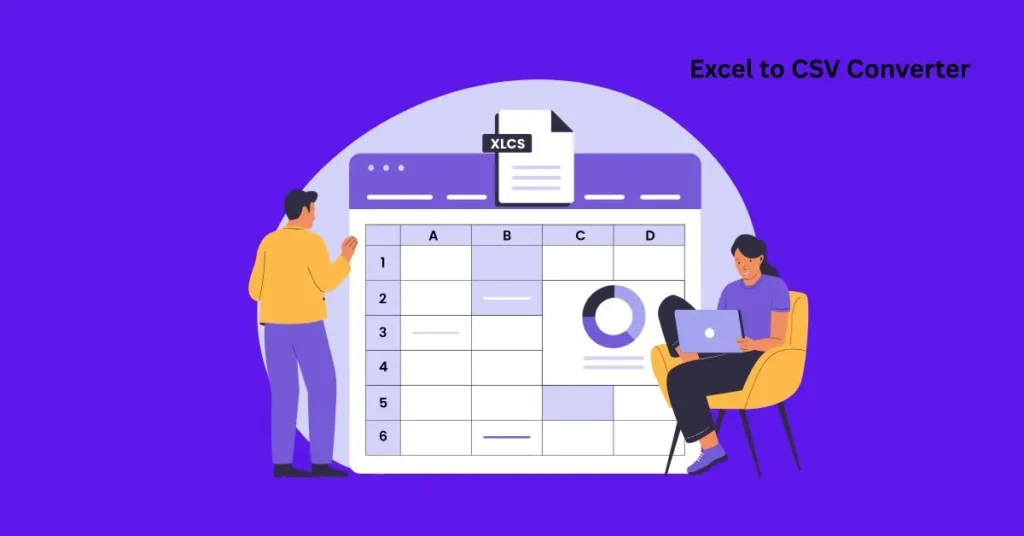
CSV files are popular in nearly every industry for different purposes. Here’s how different sectors benefit:
| Industry | Use Case Example |
|---|---|
| E-Commerce | Product uploads to Amazon, Flipkart, or Shopify |
| Finance | Exporting reports to Tally, QuickBooks, or accounting software |
| Education | Uploading student records to LMS systems |
| IT & Development | Importing data into MySQL, PostgreSQL, or MongoDB |
| Marketing | Creating contact lists for email campaigns |
| Research | Sharing datasets for analysis or publication |
🔐 Is It Safe to Use Online Excel to CSV Converters?
Yes, most modern tools follow strict data privacy protocols such as:
- SSL encryption
- File auto-deletion after processing (usually within 1-24 hours)
- No access to third-party servers
🔒 For extra sensitive files (like financial or legal data), it’s recommended to use offline tools or built-in Excel features.
🔁 Excel to CSV Conversion with Python (For Developers)
If you’re a developer or working on automation, you can use Python with Pandas:
import pandas as pd
df = pd.read_excel("your_file.xlsx")
df.to_csv("converted_file.csv", index=False)
This is fast, programmable, and works great for large datasets.
🔄 Alternatives to CSV Format
While CSV is very popular, here are a few alternatives:
- JSON – Great for APIs and web development.
- XML – Ideal for structured hierarchical data.
- TSV (Tab-Separated Values) – Preferred when commas are part of data.
📌 Final Thoughts: Why You Need an Excel to CSV Converter
An Excel to CSV Converter is an indispensable tool in today’s data-driven world. Whether you’re managing inventories, customer data, academic records, or analytics reports, converting your Excel sheets to CSV simplifies your workflow and ensures cross-platform compatibility.
With the growing number of online converters, desktop software, and automation tools, anyone can perform this conversion in seconds—without losing valuable information.
❓ Frequently Asked Questions (FAQs)
1. Will Excel formulas work in CSV files?
No. CSV files store plain text only and do not support formulas.
2. Can I open CSV files in Excel?
Yes. Excel supports opening and editing CSV files easily.
3. How to convert Excel with multiple sheets to CSV?
You need to save each sheet as a separate CSV file manually or use automation tools/scripts.
4. What is the best free online Excel to CSV converter?
Convertio, Aspose, and FreeConvert are among the most reliable tools available online.
5. Is CSV format editable?
Yes. You can open and edit CSV files in any text editor or spreadsheet software like Excel or Google Sheets.
📢 Ready to Try an Excel to CSV Converter?
If you frequently deal with Excel data and need fast, reliable file conversion—start using a free online Excel to CSV converter or use Excel’s built-in feature today.
✅ Tip: Bookmark your favorite converter tool for quick access during busy workdays.

